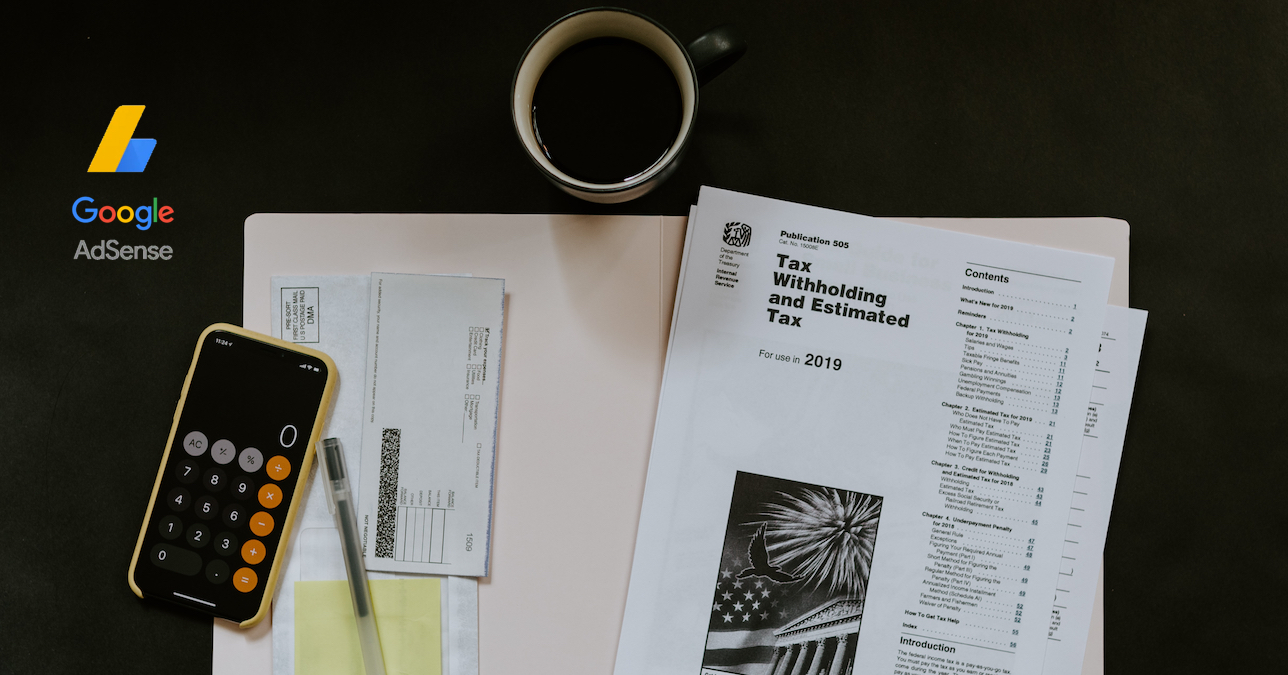
Is Filling Tax Updates in Google AdSense a Treacherous Process?
Tags: adsense • google adsense • tax info • tax treaty
YouTubers and Google AdSense publishers have been receiving email alerts and reminders for quite some time now regarding submitting their Tax information to Google before 31 May 2021 else Google will be forced to deduct a 24% tax from their earnings.
Google is required to abide by U.S. tax law and thus will start withholding U.S. taxes on earnings for YouTubers and AdSense publishers on the revenue generate from U.S. viewers.
YouTubers and AdSense publishers are required to submit their Tax info by 31-May else from June onwards their taxes can be as high as 24% on revenues generated worldwide.
A quick look at the tax information required makes you look puzzled and confused. Frankly submitting the tax info on your own isn’t easy as it is full of tax laws and articles applicable to individuals and businesses and tax treaties between your resident country and the U.S.
Google help on Tax info isn’t helpful either as it leaves many questions unanswered. One is left at the mercy of articles, videos, and guidelines written by others on this topic. Some of the Government sites define the U.S. tax laws for your knowledge.
Recently our submitted tax info to Google on behalf of some of our clients and our team too had to do a lot of research on the articles, clauses, and treaties applicable while filling up the six-step forms.
The Tax info starts with asking if you are an individual or a business in the eyes of the U.S. tax law. Be careful when selecting the account type (payment profile) as based on the same you will be required to fill different forms (W-8BEN or W-8BEN-E).
What is Different between W-8 BEN and W-8 BEN-E tax forms?
Both these tax forms are basically a certificate of Beneficial Owner for United States Tax Withholding declaring that you are a non-US citizen claiming tax treaty benefits.
There must be a Tax treaty signed between your country of residence and the U.S.
W-8 BEN (individual) form is to be filled by individuals who are non-U.S residents. Even if you are a student in the U.S. or not a green card holder, still you are considered a U.S citizen. A sample W-8 BEN form can be seen here.
If you are a business entity, you are required to fill the W-8 BEN-E (Entities) tax form. W-8 BEN-E tax form allows the business entities operating out of the U.S. to claim tax treaty benefits.
Additionally, based on the account type, respective tax info including PAN (Foreign TIN), articles relevant to your business, personal and permanent address as part of the tax info needs to be submitted.
Here are the step-by-step process of filling the tax info required by Google.
Step 1- Click on the Tax Info Button to begin the form submission process.
Step 2- Chose whether you are an individual or a business entity. Select if you are a citizen or resident of the U.S and finally select the W-8 tax form type that is relevant to your account. That is W-8 BEN or W-8 ECI etc.
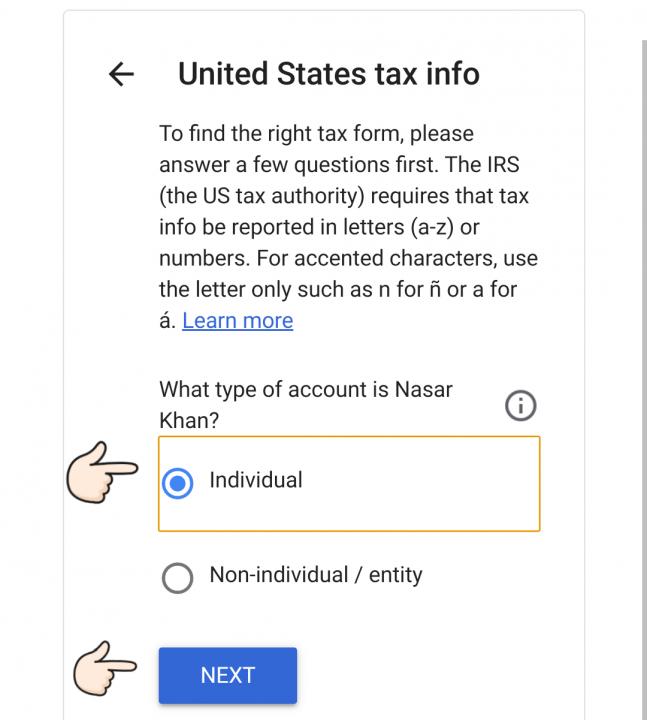
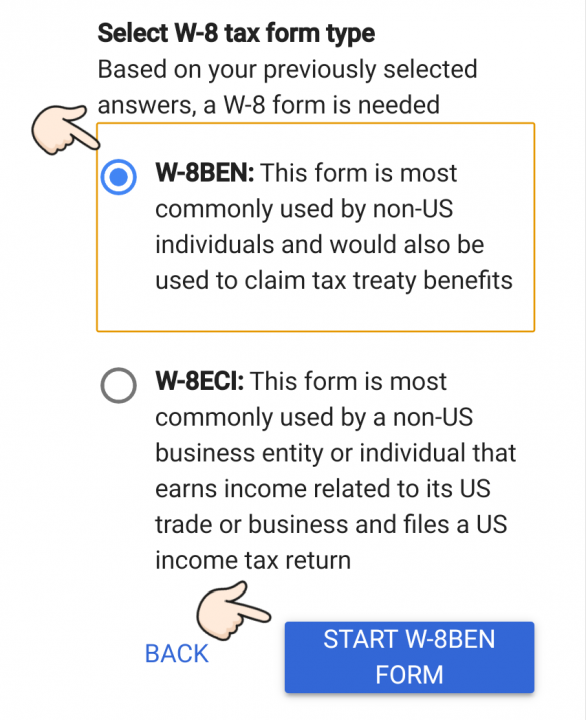
Step 3- On clicking next you will be taken to another form asking Tax identification information. This would be your personal or business information including your PAN (labled in the form as Foreign TIN).
Enter your name if you are an individual or Business name if you are a business entity along with DBA (doing business as) which will be the name of the business if you are operating as a proprietor.
After filling these details click next.
Step 4- Next step is to fill in the Address as an individual or as a business entity and declare if postal address is same as permanent address. Click next.
Step 5- On this page – Tax Treaty, you are required to declare if you are claiming a reduced rate of withholding under a tax treaty. If Yes, select the country of your resident.
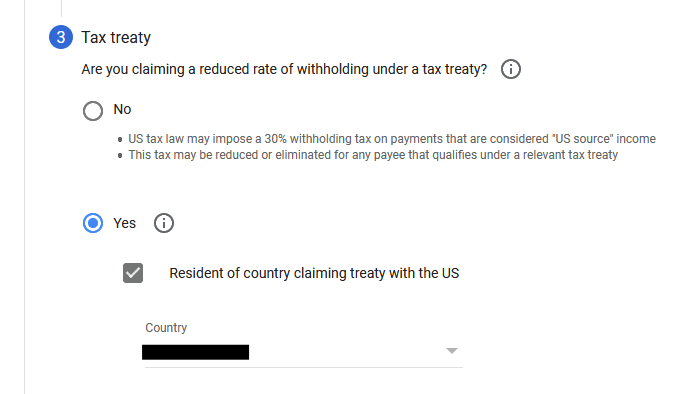
Now select the Special rates and conditions where you define the service types through which you are earning your income or you may earn in the future. These areas follow: (articles and paragraphs of the treaty will vary based on resident country. Below is applicable for Indians)
1- Services (AdSense) – Article 7 and paragraph 1 applicable of the treaty is applicable which allows 0% Withholding rates.
2- Motion picture and TV (YouTube, Google Play) – Article 12 and paragraph 2A II allows 15% Withholding rates
3- Other copyright royalties (YouTube, Google Play) – Article 12 and paragraph 2A II allows 15% Withholding rates
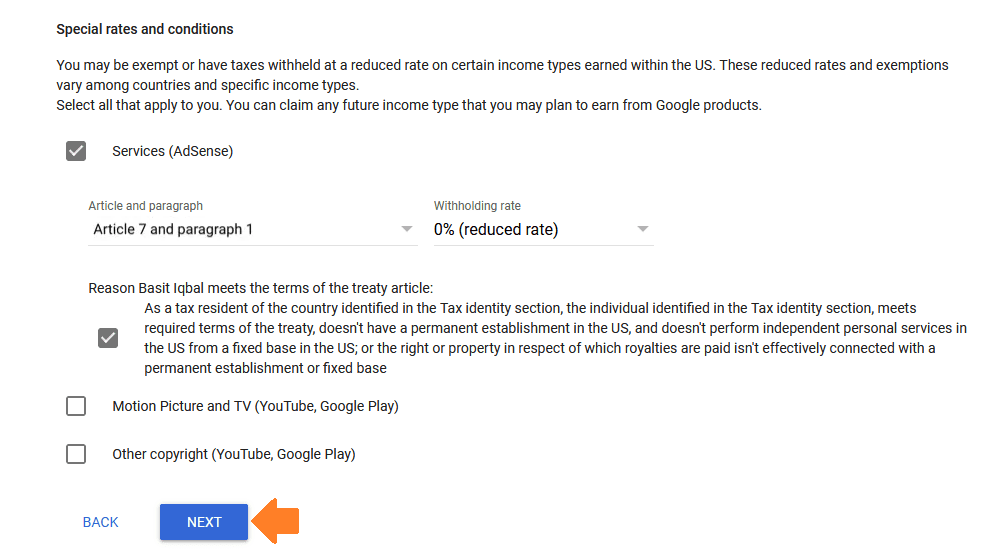
Click next and you will see the overview of all filed details so far as in the below image.
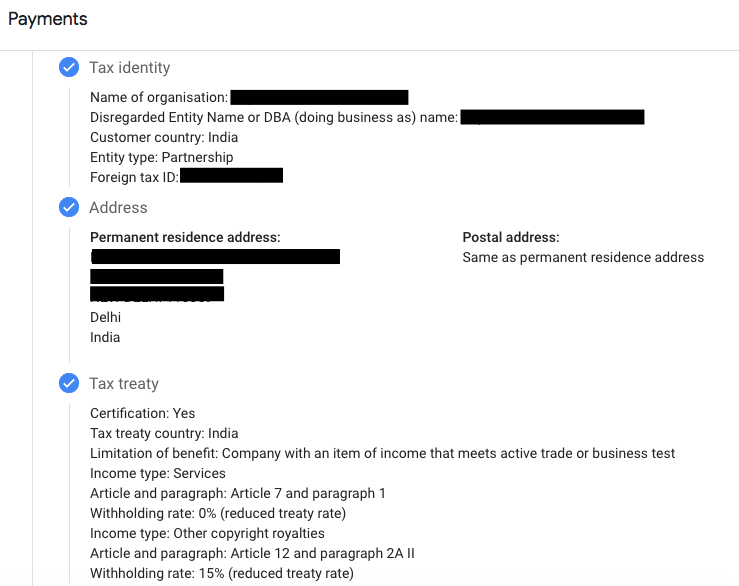
Step 6- Now you will see the document preview section where autogenerated tax forms will be listed based on the info filled. Click on any of the forms generated and you will see the form with auto-filled information.
Click next to go to the Certification step.
Step 7- On the Certification step, you certify with your name that you have filled all the information best to your knowledge and you are filling it on your own behalf.
Click next to go to activities and service performed in US and Affidavit step
Step 8- On the activities and services performed in US step, you certify that you have not performed any activity or service for Google in the U.S..
You also specify to Google that whether you are providing tax information for a new or existing profile which has either received payment or not received payments so far. Click in Submit to finally submit the form.
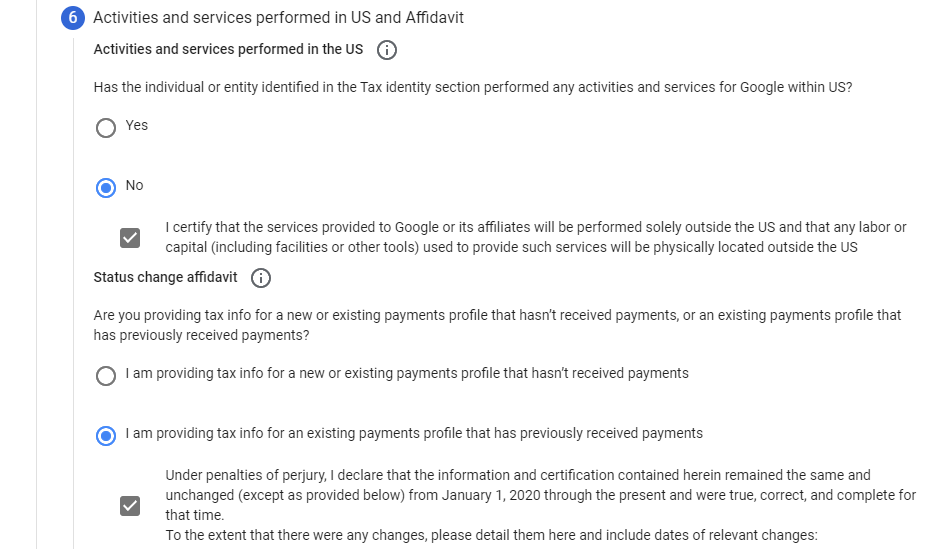
Once you finally submit the form, the final screen shows up where you are shown full details of the form along with their status and final acceptance. With this, you complete the process of submitting the tax info to Google for withholding reduced rate based on the tax treaty.
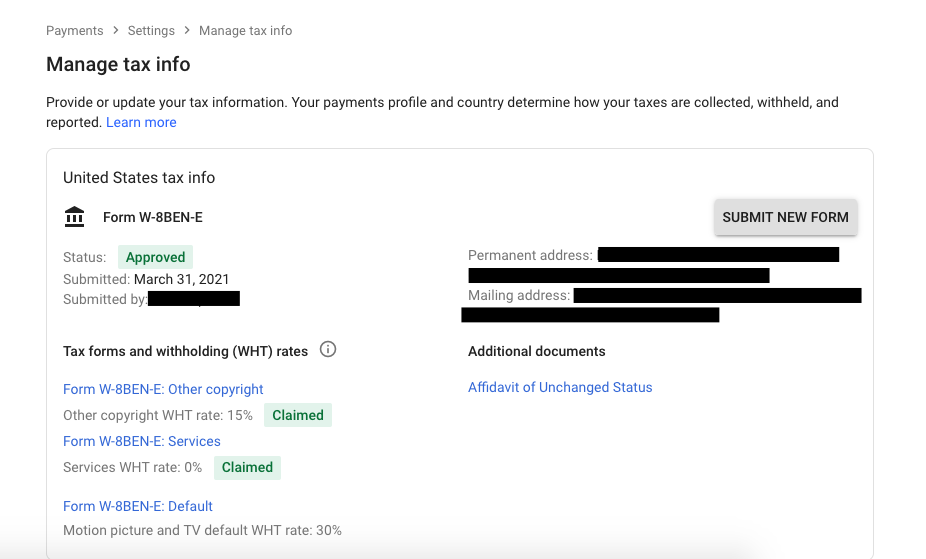
Your turn now…
How did you find the process of submitting your tax info to Google? Was it smooth, confusing or had to learn a lot before filling it successfully? We would love to know your side of the story in the comments below.
 Previous Post
Previous Post Next Post
Next Post
