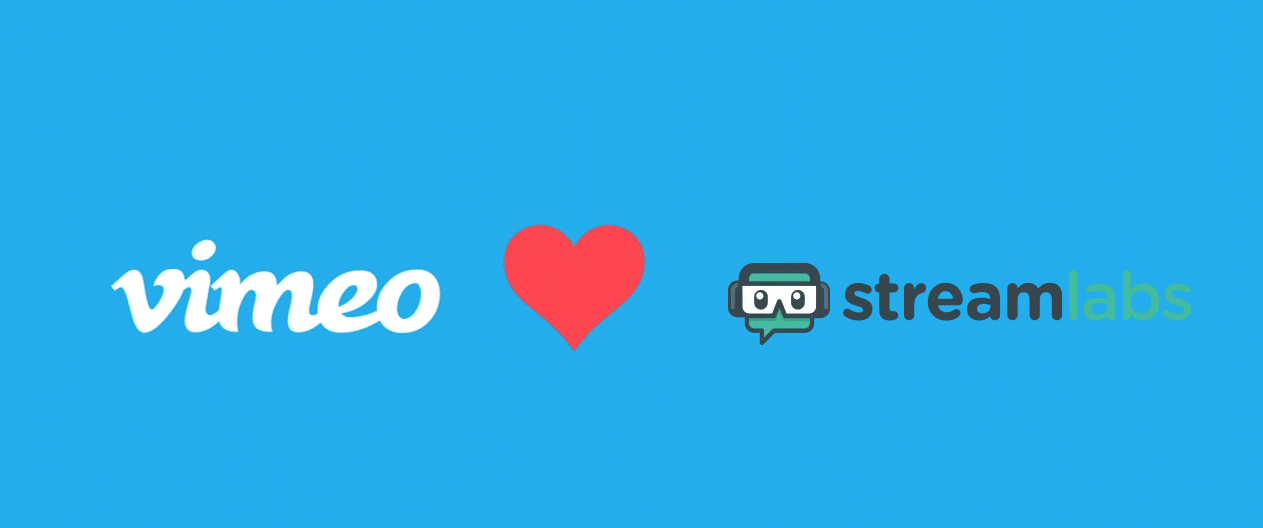
Launch Live Event with Vimeo Live Streaming – A YouTube Alternative
Tags: live streaming • OBS • Open Broadcaster Software • RTMP • Streamlabs • Vimeo live streaming
Vimeo is a capable alternative to YouTube for video hosting and live-streaming although Vimeo needs to still catch up a lot on many frontiers such as live streaming directly from their mobile app, ease of use and video monetizations to name a few. Just for the record and what sets Vimeo apart, is the fact that they have an excellent customer support service in which you can talk directly with Tech support and they are really friendly and help you all the way in resolving your problems.
Recently, one of our clients wanted WebNet Creatives to explore other live streaming platforms besides YouTube to launch live events and conferences as they were facing a lot of problems with YouTube live streaming lately. Our team explored a lot of video streaming platforms and services including Twitch and few desktop applications such as OBS (Open Broadcaster Software) however we found Vimeo Premium services as a suitable platform as it provided unlimited live streaming capabilities and a great way to go live from a third-party mobile app.
Our team further explored Vimeo live streaming features, and stumbled upon a video where it showed how to live stream right from their mobile app. However, on contacting their support, we were informed that currently, Vimeo doesn’t have the capabilities to go live from their mobile app or from the browser but they are planning to add these capabilities in the future!
As a workaround, one can use a mobile app from Streamlabs to stream live via Real-Time Messaging Protocol (RTMP). The mobile app works like a breeze when used with Vimeo.
Below is how we tested the Vimeo live streaming service using Streamlabs mobile app.
Step 1: Log in to Vimeo Dashboard and from the left click on the Create live event button on the left. This will only show if you have taken the Premium Live streaming plan.
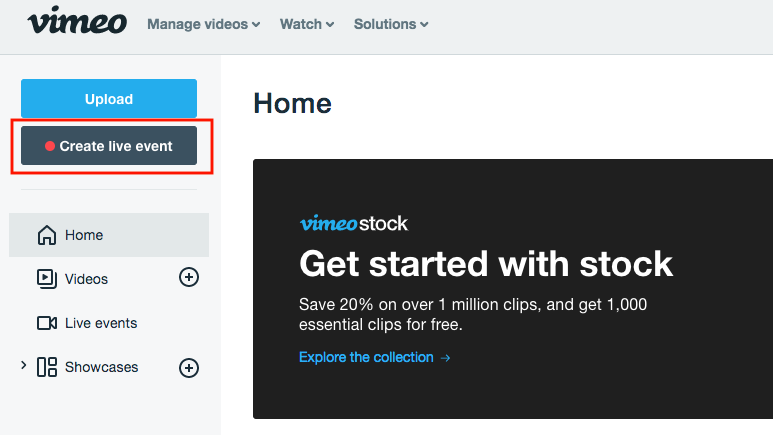
Step 2: Fill in the Live event details in the Create live event pop-up. Additionally, you can launch a One-time or a recurring live event, schedule your live event for a particular date/time and even set the privacy of the live event to everyone or just myself in the pop-up, in case you are testing the system yourself for the first time.
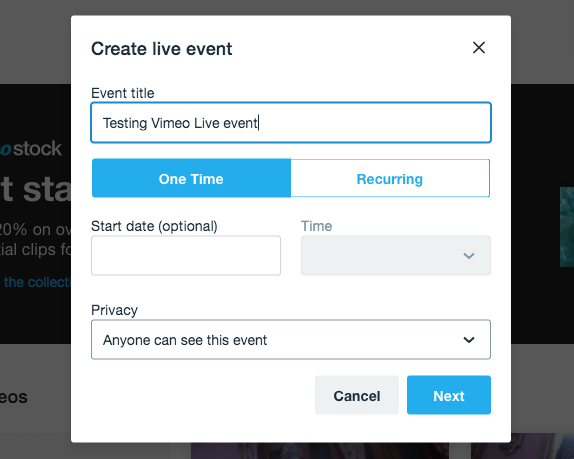
Step 3: Next step is the setting page for defining the settings of the live event such as having chat enabled or disabled, set privacy of the video, add descriptions of the event, select the destinations (Vimeo, Facebook, YouTube, LinkedIn etc) where you want to launch the event and add a thumbnail to the video which viewers will see before the event goes live.
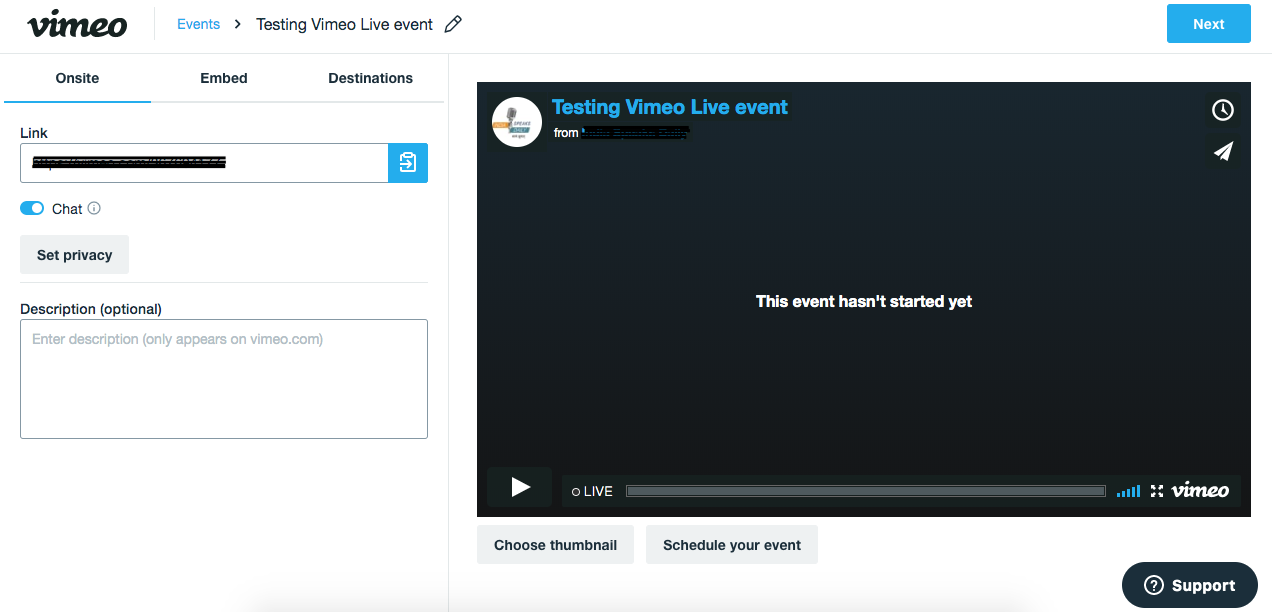
After fine-tuning the settings for the live event, click on the Next button on the top right.
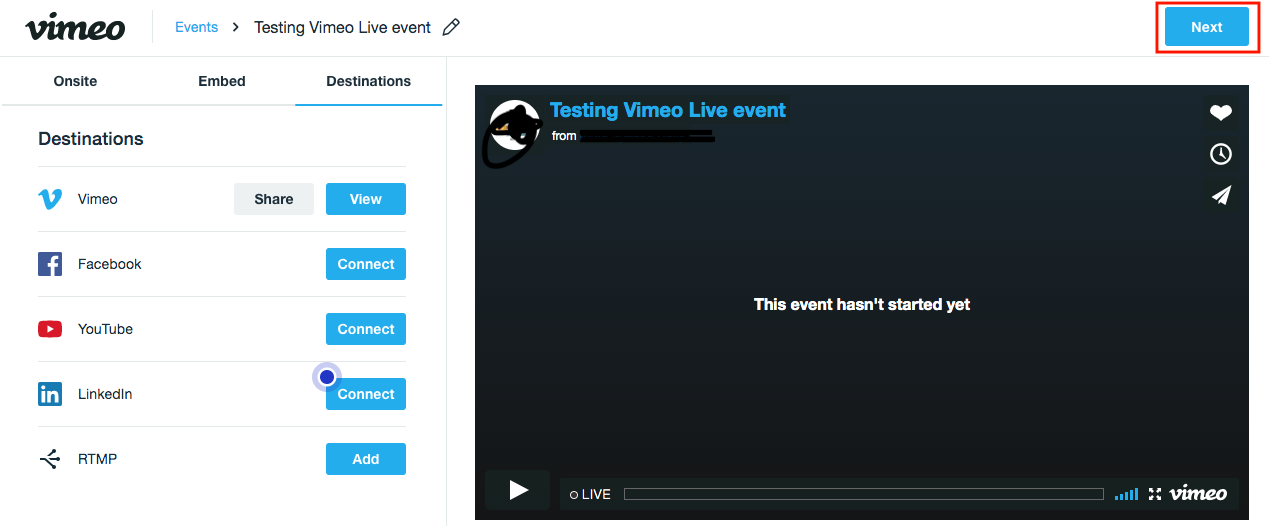
Step 4: Now you will see the main preview page from where you can re-set the settings or finally go live.
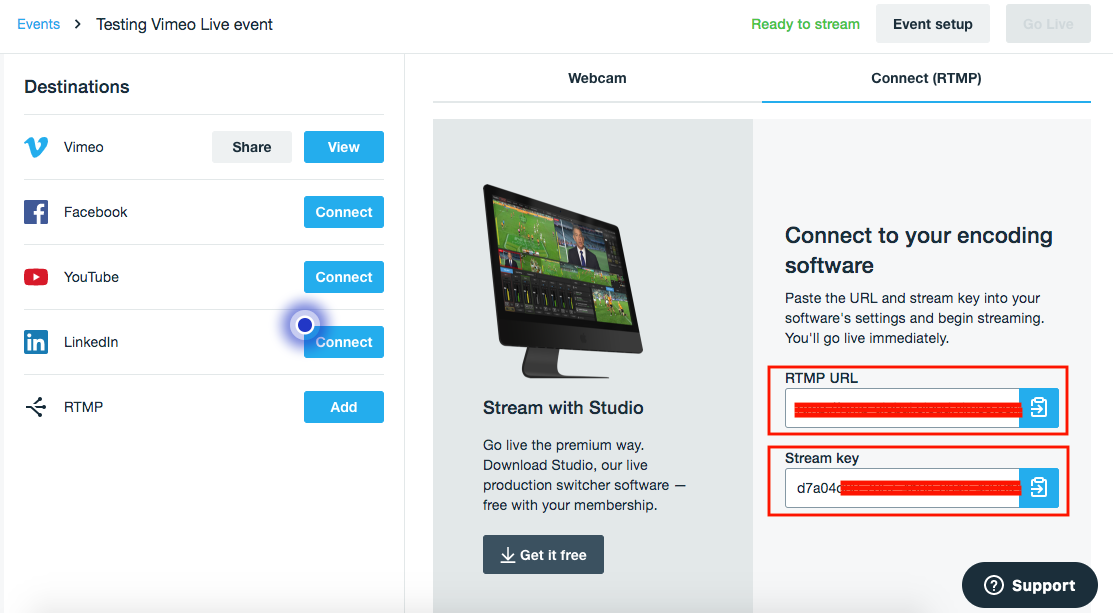
If you are planning to go live using Webcam, the camera preview can be seen in the Webcam tab. But since we are looking to go live using a mobile app, click on the Connect (RMTP) tab which shows the RTMP URL and Stream Key required to connect with a third-party mobile app.
At this stage you need to download the Streamlabs mobile app from either Google Play or iTunes. Download the Android app from Streamlabs in our case.
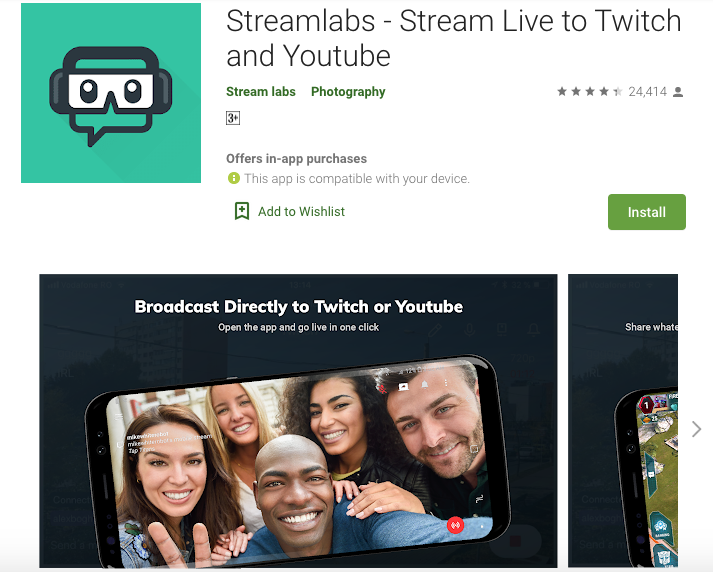
After you install the Android app, you will see the screen where you can log in using any of the social profiles such as an option to log in with either Twitch, YouTube, Facebook or Other Platforms.
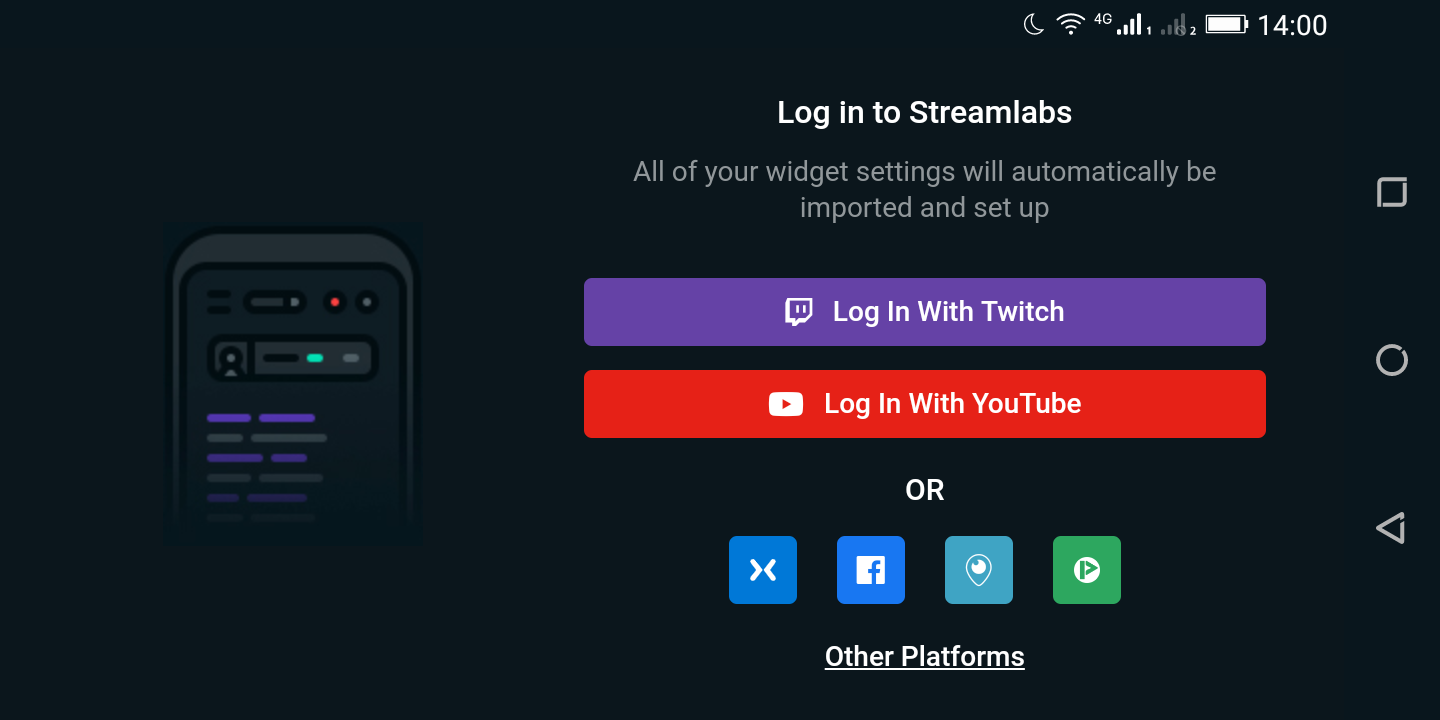
Click on Other Platforms link which will bring another screen where we need to enter the RTMP URL and the Stream Key. These details are provided by Vimeo on the final page of setting up a live event under the Connect (RTMP) tab. Enter these details in the app and click on the Continue button.

After successful connecting with the mobile app with the Vimeo live streaming service, you will enter the mobile app preview screen. Click on the Red circled WIFI icon on the lower right.
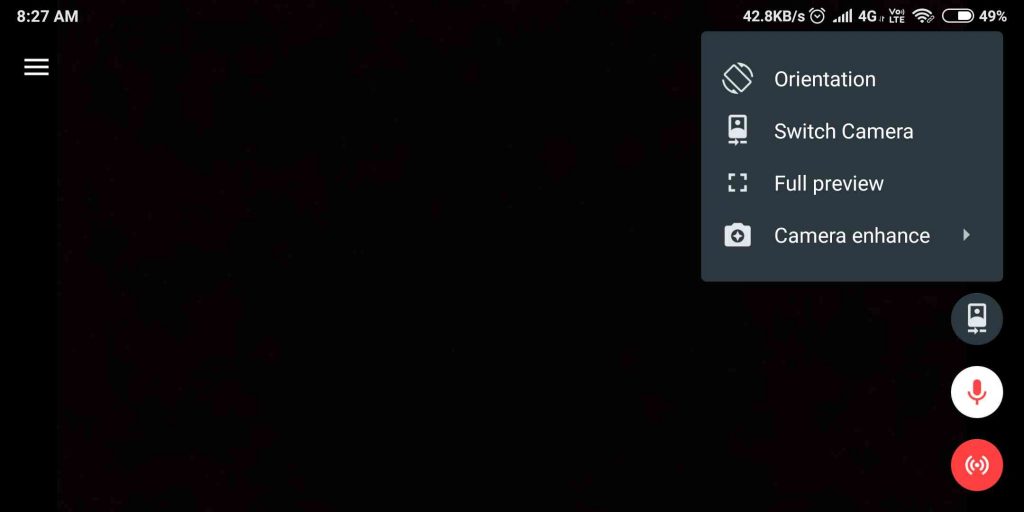
Next, you will be asked to whether Stream Games or Stream URL. Click on the Stream URL button so that you can start streaming your live event now right from the mobile app.
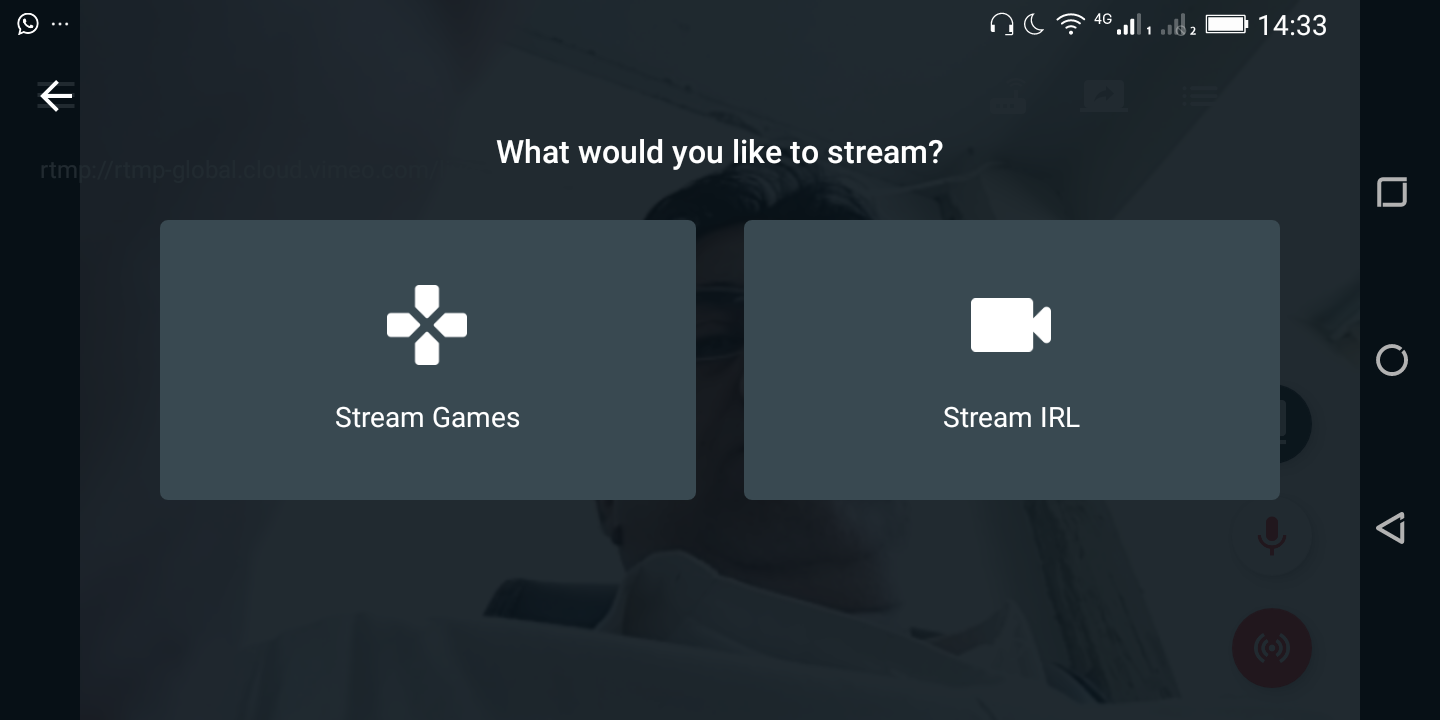
You are now ready to stream live your event to the world and show your streaming skills.
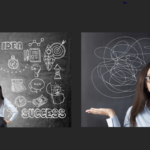 Previous Post
Previous Post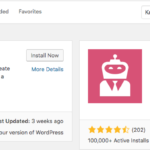 Next Post
Next Post
